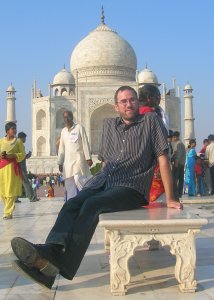Just found out why things were failing. There's an EFI partition on every disk that you're not necessarily seeing. First, you'd probably want to enable debug mode for the "Disk Utility" application:
defaults write com.apple.DiskUtility DUDebugMenuEnabled 1Then, start Disk Utility, select the Debug Menu and tick "Show all partitions".
This allows you to see EFI partitions there.
The best indication of whether something is wrong or not is done by "diskutil". From the terminal, use:
diskutil listThis will pop up the partitions for your disks. My EFI was borked, as it showed "Microsoft Basic Data" there, but had the right size of 209.7 MB. This is the culprit that didn't allow my install of Mountain Lion to go ahead, plus some other issues with refit and those sorts. I've fixed this in a roundabout way, but you need an 8G or so USB disk or a spare HD (one of those USB types).
First, format the spare disk (disk1, where disk0 is your main startup disk) using the Disk Utility. Just select the spare disk, hit "partition" and make one large partition there. Then in Options, make sure "GUID partition table" is selected and that the type is "Mac OSX Extended (Journaled)" . Click OK to partition the drive. You can then "zero" the main partition as well by erasing it.
If you've downloaded the Mountain Lion Installer from the AppStore, this should be in your Applications folder. Don't open it to run it, but rightclick and "Show Package Contents". Then find the InstallESD.img file that you need in the "Contents/SharedSupport" folder there. This is the file you want to restore to the drive.
In Disk Utility, select the entire spare disk and select "Restore". Then drag the installESD.img file from the finder window into the source and the spare disk into the Destination. Hit Restore to transfer the image. What you need on the spare disk is the image, but also a prepended EFI partition on the spare too. This will be needed to copy the contents of the EFI to the main startup disk after we recreate it.
Now you can reboot the Mac. Keep the "Option" key pressed to reboot into this spare drive. What this does is that it frees up your main drive for some editing you need to perform.
Once you're finished booting into the spare mountain lion setup, open a terminal from the Utilities menu. In this terminal, verify your main startup disk is disk0, I'm assuming that for the following commands:
diskutil listVerify that your main startup disk partitions are there. Verify that your spare disk has both the normal volume and the EFI partition too for copying that later. Do not continue if that isn't there. There's probably another mounted disk which is the install image contents.
gpt -r show disk0
diskutil unmountDisk disk0
gpt remove -i 1 disk0
diskutil unmountDisk disk0
gpt add -b 40 -i 1 -s 409600 -t C12A7328-F81F-11D2-BA4B-00A0C93EC93B
diskutil unmountDisk disk0
gpt -r show disk0
diskutil listYou should now see your EFI partition back on the main drive.
The final step is to copy the contents of the spare drive EFI into the new EFI, assuming disk1 is the spare and disk0 is the main drive:
dd if=/dev/disk1s1 of=/dev/disk0s1
Let's reboot back onto the main startup disk to fix up some more issues.
On my drive, the MBR or partition scheme (whatever that is) was out of sync with the GPT table or whatever. Now you'd like to run "Verify Disk" on the main drive to verify it's all ok. This probably calls for a repair to sync things back up, set some other things back to what they should be. Once that's done, you should finally be able to install Mountain Lion on your main startup disk.
Note that I do have an Ubuntu & rEfit setup that caused this issue probably. I didn't care about Ubuntu being corrupted, so didn't pay any attention there. Later on I'll probably reinstall refit and verify things a bit better before continuing.
Hope that helps. If anything else is wrong, please don't write, because I'm far from a Mac expert.
My main issue with the install was that the installer complained about "Mountain Lion cannot boot from this disk".
Edit: After careful review I noticed there still were issues and Ubuntu still didn't like booting up. I've fixed that in a new post.